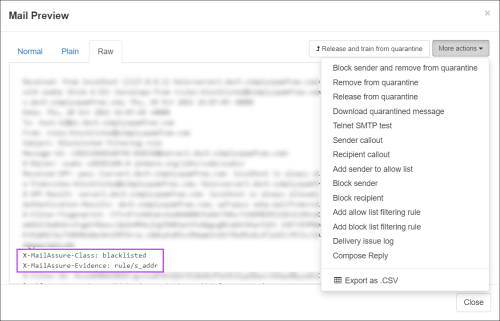The content of a message cannot always be viewed in SpamExperts. Only messages with certain message statuses (including Queued and Quarantined) and Archived messages can be viewed.
- Login to SpamExperts as an Admin, Domain or Email level user
- Open the Incoming or Outgoing > Logs page
- Use the Query Rules panel to search for the message for which you need to view the content
This can be done using Run Custom Log Search
- If the message is in the Archive, or has any of the applicable message statuses, the Subject of the message will display as a link; click this to open the Mail preview window
- The Mail Preview window is split into three tabs:
- Normal - shows the message details and content in HTML format
- Plain - shows the message details and content in Plain text
- Raw - shows the raw message data including message headers
The subject is available to open only for messages that are in the quarantine, queue or archive. If a message is not reviewable, the subject will not be available to open.
To see the reason why the message has been classified as it has, open the Raw tab and look for the X- and X- lines, e.g.:
If using custom branding, the 'class' and 'evidence' lines will display using X-hostedBrandName-class/evidence instead of